How to set security password on your Outlook emails
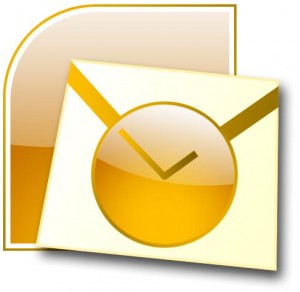
[adrotate banner=”5″]
Outlook is the most commonly used email application to send and receive emails. Outlook is used to maintain both personal or official email accounts.
The best part of Microsoft Outlook is that it downloads all of your emails to your local system and stores them locally. So you can access your emails without internet also. But here comes a security concern. if you haven’t put any password to your Outlook, anyone can open and check your emails. This kind of situation can be severe issue if your mail contains your bank account information or any such confidential information.
So always remember when after you configure your email on Outlook, set a password on your Outlook.
A simple solution to prevent such problem is to put password on your Outlook Account.
Let us do it in some easy steps-
Step 1: Go to File Menu => Data File Management
Step 2: Click the data files tab and select personal folders.
Step 3: After selecting personal folder a new window will open where you will see option to change password. When you click on change password button it asks you to enter new password. Enter the password you want to set up for your Outlook emails.
Also do let me know if these steps were enough to guide you how to change password for Outlook. see you guys.
Also read: how to setup auto response email in Outlook

